Linking Research outputs to Rāpoi in Elements¶
Prerequisites - to complete this process, you'll need to have an Elements profile. Elements is VUW's research management system, and all academic staff should have access by default. If you are a post-graduate student, you may not have a public profile page, but you should still be able to log in with your VUW staff credentials and carry out the process.
For full documentation on Staff Profiles with Elements, see this page.
-
Log in to Elements (elements.wgtn.ac.nz) and make sure relevant research outputs (funded grant, journal article etc) are present in your Elements profile. If they are not showing, the outputs can be added manually (see guide pdf, pp 38-39).
-
Navigate to output that's made use of Rāpoi (publication, grant or activity) by clicking on the
VIEW ALLbutton at the bottom right of each card (For this example, we'll usePublication > VIEW ALL):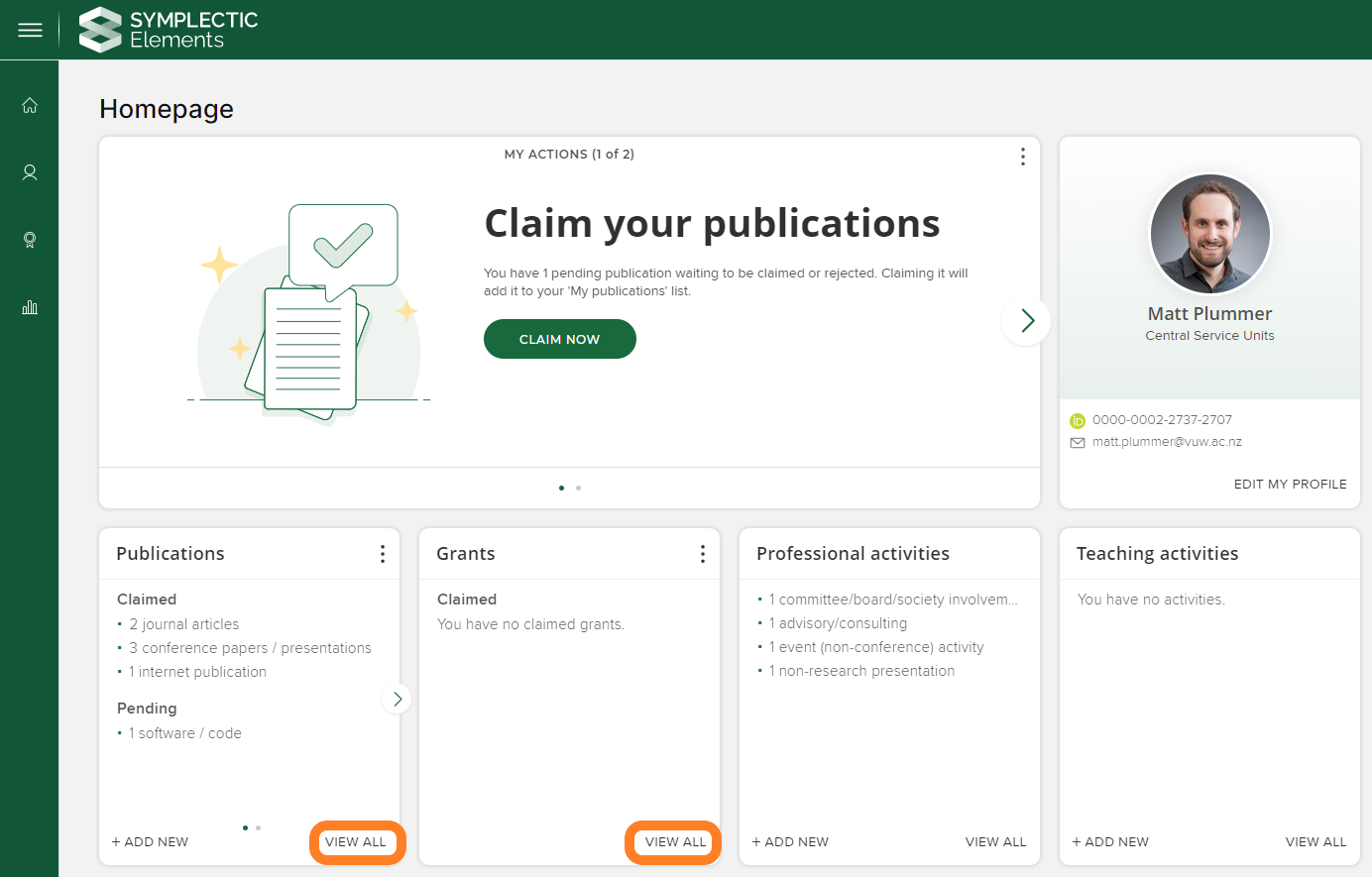
-
Click on the relevant publication:
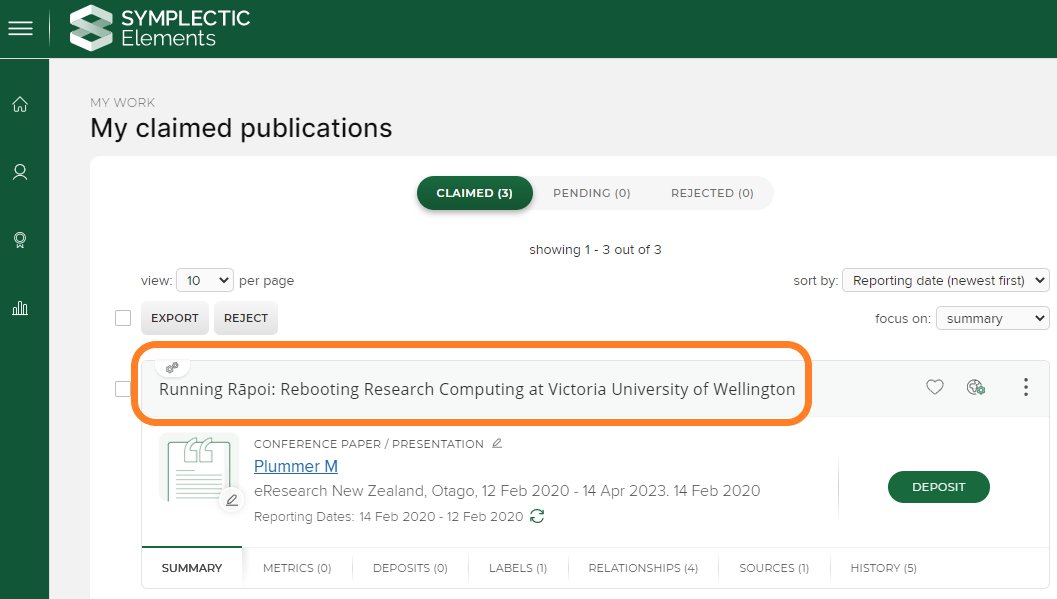
-
Click on
RELATIONSHIPS-CREATE NEWon the right hand side of the interface: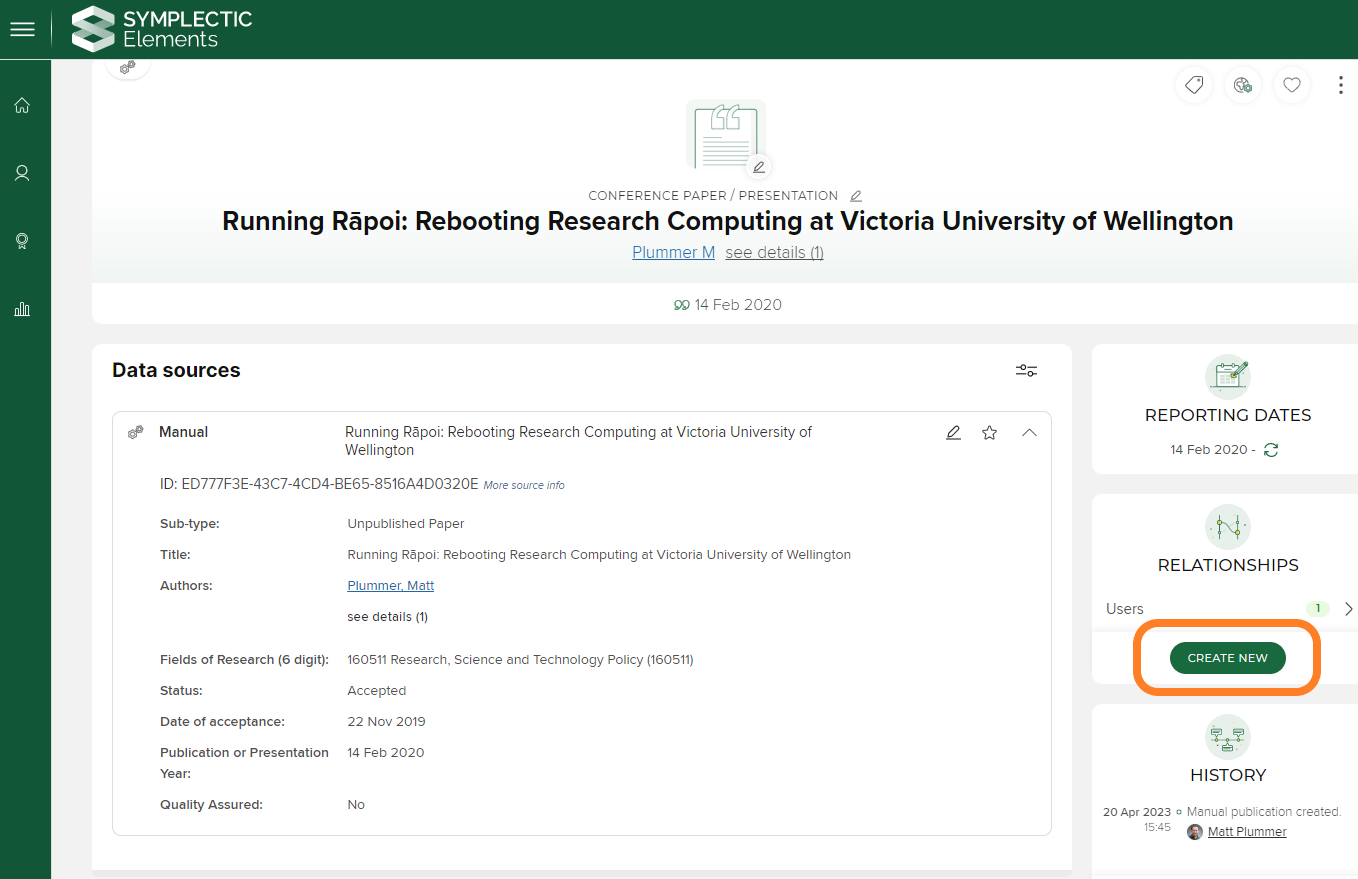
-
The
Create links to this publicationpop-up window should appear. Select theEquipmentoption: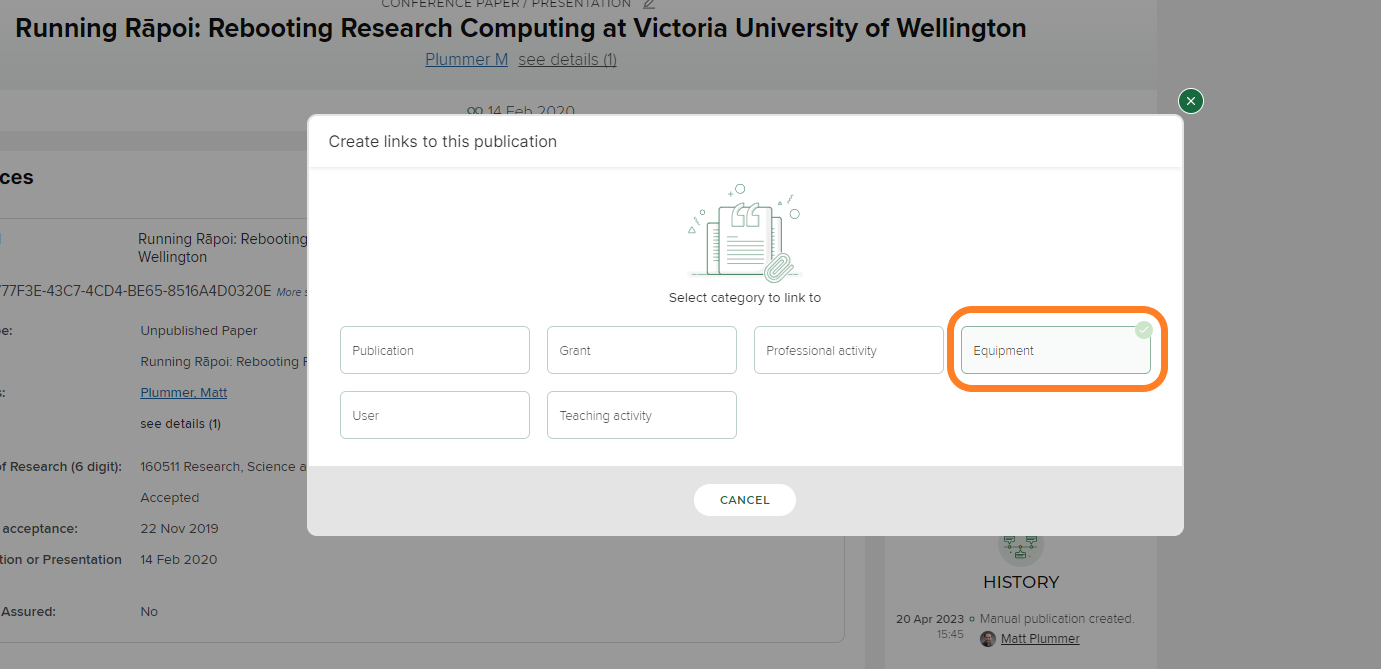
-
Type
HPCorRāpoiinto theNamefield, and withLinked toset to Anyone andTypeset to Any. (Note: be sure to include the macron over the ā in Rāpoi if using the latter option)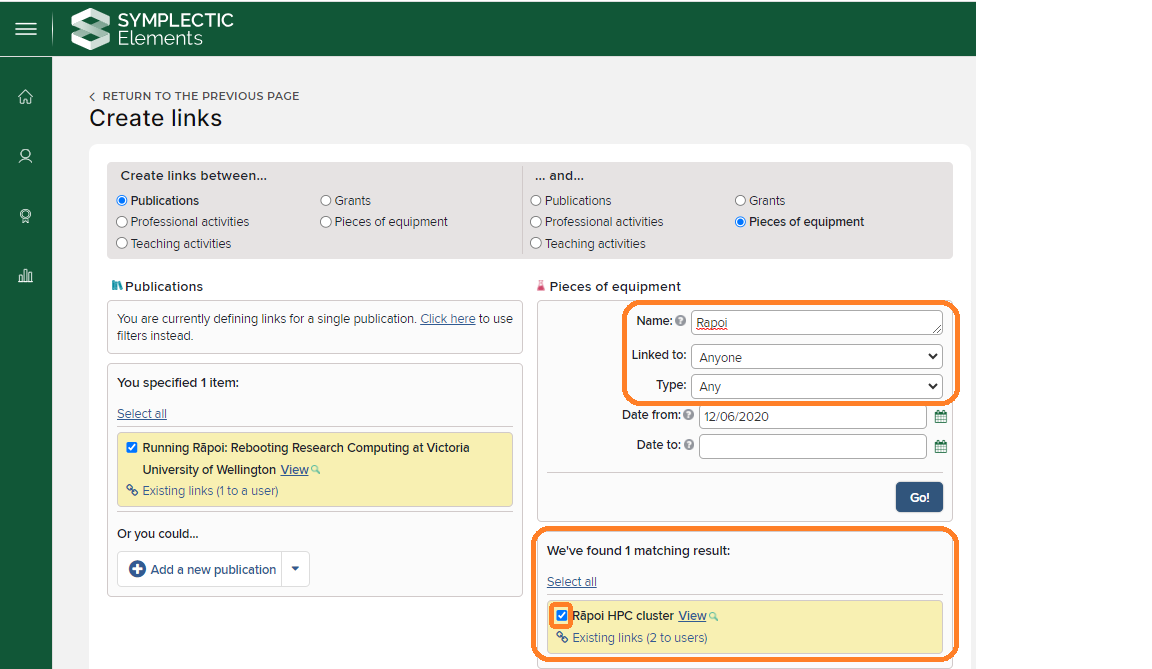
-
Check links are correct, then click on
Create one new link. (Note: if you have multiple publications or grants to link, you can speed up the process by going to the Publications tab in the interface above, clicking on theClick herelink, and then using the date filter to return multiple outputs.)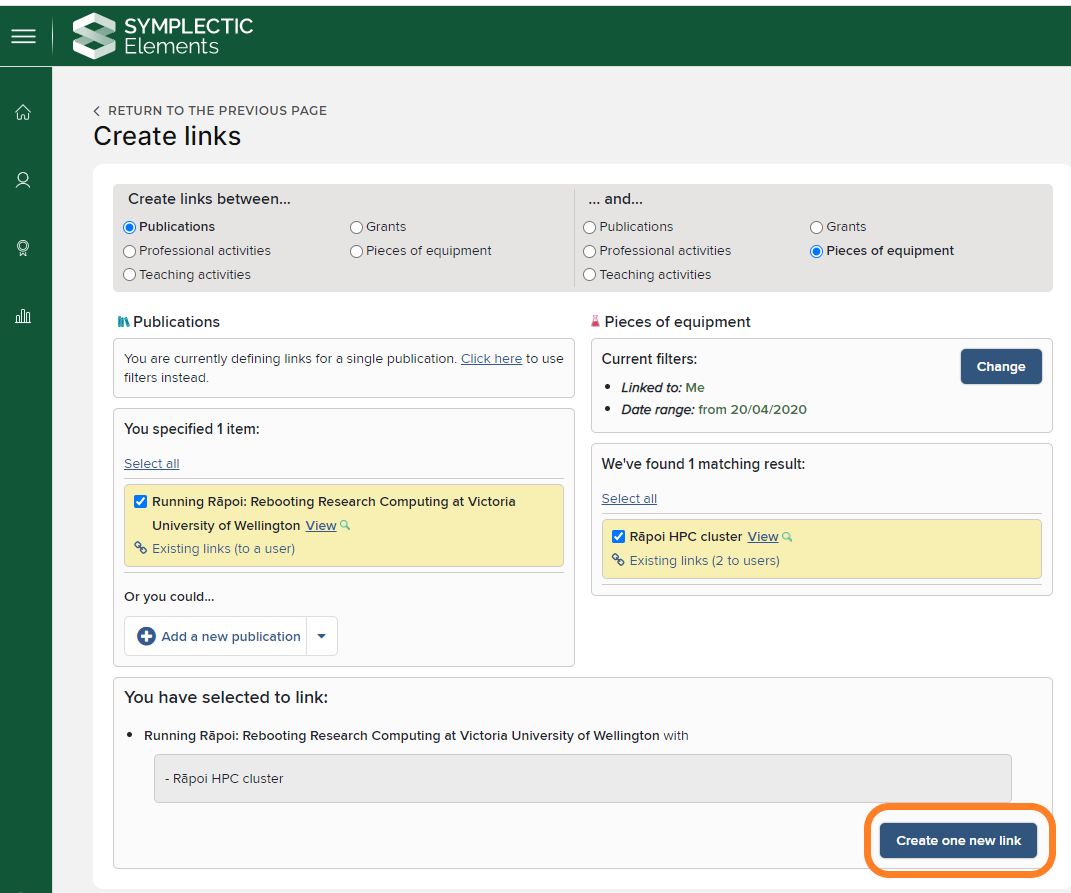
-
Check to see your item appears on the public Rāpoi elements profile page under publications or grants.
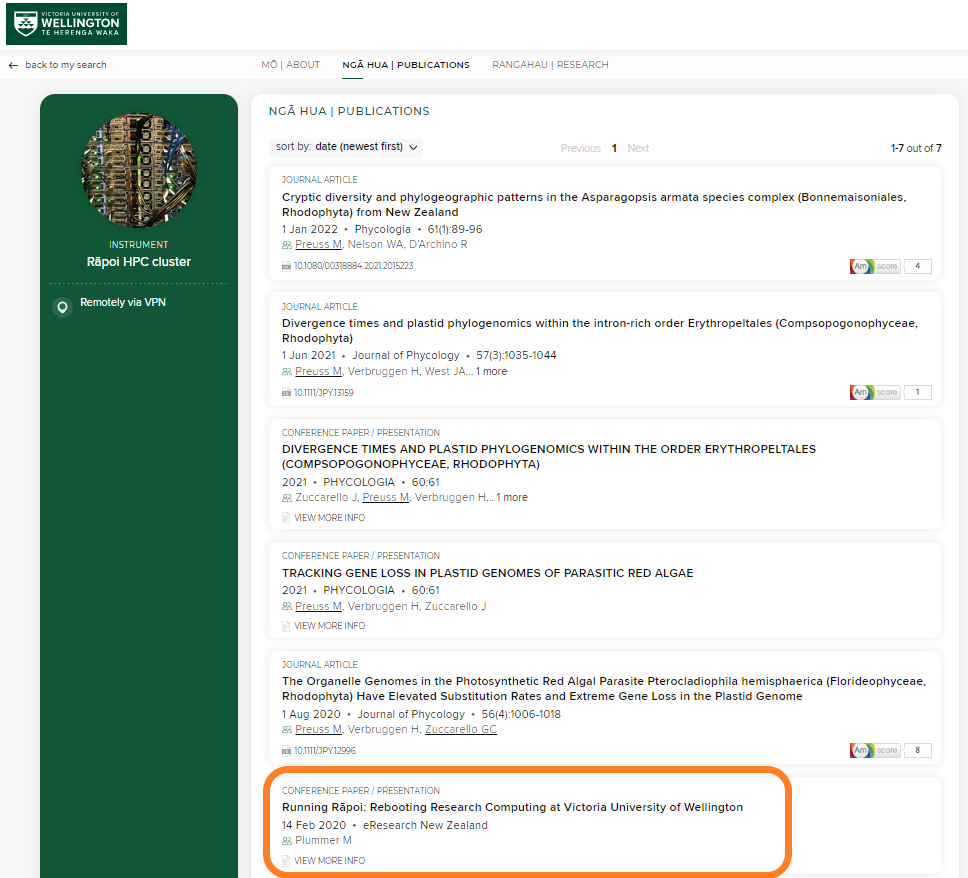
-
Repeat steps 2-8 as needed.